6.6. Handling Digital Terrain Models¶
Cesium offers the possibility of high-performance streaming and rendering of Digital Terrain Models (DTM) for the realistic representation of the Earth’s surface. Cesium provides per default two available terrain layers, which can be selected in the BaseLayerPicker [2] widget. The first one is the so-called WGS84 Ellipsoid (default terrain layer) which approximates the Earth’s surface using a smooth ellipsoid surface with a constant height value of 0. The other one is the so-called STK World Terrain (Replaced by Cesium World Terrain starting from September 1st 2018) using a worldwide 3D elevation data with an average grid resolution of 30 meters, which is sufficient in many use cases.
For specific application cases, high-resolution Digital Terrain Models might be required. For this case, the 3D web client provides a simple widget to facilitate handling the terrain data that must be created in a specific terrain format (heightmap or quantized-mesh) defined by Cesium. There exists an open source software tool Cesium Terrain Builder for creating terrain data in heightmap format. The created terrain data is generated in a hierarchical folder structure according to the TMS tiling schema and can be easily published on the web by uploading the terrain data files to a CORS-enabled web server.
The input panel [1] on the 3D web client for adding and removing terrain layers can be expanded and collapsed by clicking on the Add Terrain-Layer button.
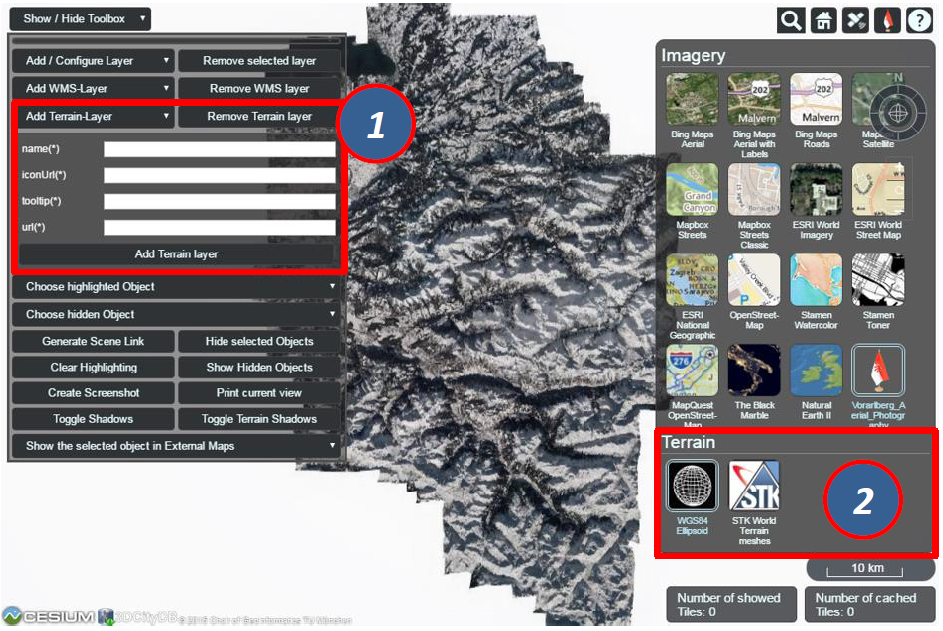
Fig. 6.15 The input panel [1] for adding a new terrain layer and the BaseLayerPicker widget [2] where the added terrain layers will be listed together with the per default available base layers
For adding a new terrain layer, the input fields name()*, iconUrl()*, and tooltip()* in the input panel [1] have to be filled with a proper label name, an URL of an icon image, and a short tooltip respectively. When a terrain layer has been loaded, its icon image together with its label name will be listed in the BaseLayerPicker panel [2]. The tooltip will automatically appear when the mouse is moved over the respective icon image. The url parameter points to the URL of the web server folder where the terrain data are stored.
Usage example
In this example, a high-resolution (0.5m) Digital Terrain Model provided by the Vorarlberg State Government will be added to the 3D web client. This terrain data was created in heightmap format using the open source tool Cesium Terrain Builder. Here, the following parameter values should be entered into the corresponding input fields:
- name: Vorarlberg_DTM
- iconUrl: https://cdn.flaggenplatz.de/media/catalog/product/all/4489b.gif
- tootip: Digital Terrain Model of Vorarlberg
- url: https://www.3dcitydb.org/3dcitydb/fileadmin/mydata/Vorarlberg_Demo/Vorarlberg_DTM
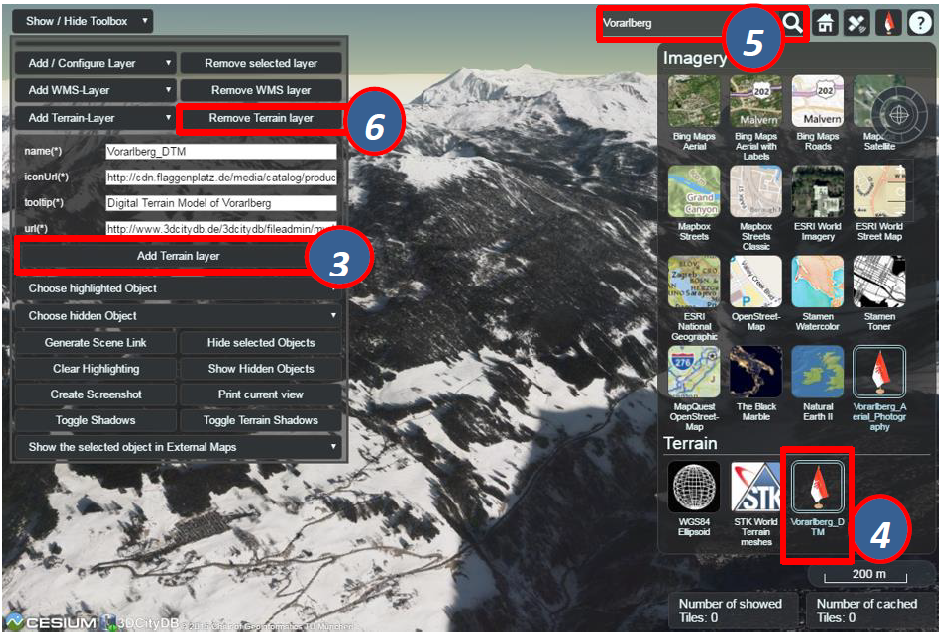
Fig. 6.16 Example showing how to add a new terrain layer to the 3D web client
As shown in the figure above, once the parameter settings have been completed, the terrain layer can be loaded by clicking on the Add Terrain layer button [3] and its icon image together with its label name [4] will be listed on the BaseLayerPicker widget. You can use the Geocoder widget [5] to zoom the Earth map to the region of Vorarlberg state and check the loaded terrain data. Clicking on the Remove Terrain layer button [6], the terrain layer will be removed and substituted with the WGS84 Ellipsoid terrain layer.