4.3. Configuring the Web Feature Service¶
After deploying but before using the WFS service, you need to edit the
config.xml file to make the service run properly. The config.xml file is
in the WEB-INF directory of the WFS web application. The WEB-INF is a
subfolder of the application folder, which is generally named after
the WAR file and itself is a subfolder of the webapps folder in the
Tomcat installation directory. This may be different if you use another
servlet container.
For example, assume that the WFS web application was deployed under the
context name citydb-wfs. Then the location of the WEB-INF folder and the
config.xml file in a default Apache Tomcat installation is shown below.
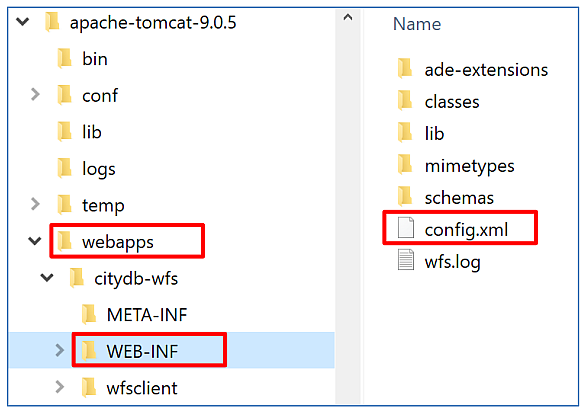
Fig. 4.1 Location of the WEB-INF folder and the config.xml file.
Open the config.xml file with a text or XML editor of your choice and
manually edit the settings. An XML Schema for validating the contents of
the config.xml file is provided as file config.xsd in the subfolder
schemas. After every edit to the config.xml file, make sure that
the it validates against this schema before reloading
the WFS web application. Otherwise, the application might refuse to
load, or unexpected behavior may occur.
In the config.xml file, the WFS settings are organized into the main XML
elements <capabilities>, <featureTypes>, <operations>, <postProcessing>,
<database>, <server>, <uidCache>, <constraints>, and <logging>. The
discussion of the settings follows this organization in the subsequent
clauses.
4.3.1. Database settings¶
The database settings define the connection parameters for
connecting to the 3D City Database instance the WFS service should give
access to. The contents of the <database> element are shown below.
<database>
<connection
initialSize="10"
maxActive="100"
maxIdle="50"
minIdle="0"
suspectTimeout="60"
timeBetweenEvictionRunsMillis="30000"
minEvictableIdleTimeMillis="60000">
<description/>
<type>PostGIS</type>
<server/>
<port>5432</port>li
<sid/>
<schema/>
<user/>
<password/>
</connection>
</database>
Provide the type of the database (Oracle or PostGIS), the server name (network name or IP address) and port number (default: 1521 for Oracle; 5432 for PostgreSQL) of the database server, the sid (when using Oracle, enter the database SID or service name; for PostgreSQL enter the database name), and the user and password of the database user. You can copy&paste these settings from the config file of the Importer/Exporter. Use the optional schema element if you want to connect to a schema other than the default schema. The description is optional and can be left empty.
In addition to these minimum settings, the <connection> element takes
optional attributes that let you configure the use of physical
connections to the database server. This is especially important for
production servers and if more than one WFS service connects to the same
database server (in this case, you should also carefully configure the
database itself). The attributes together with their meaning are
described in the following table.
Attribute
|
Description
|
initialSize
|
(int) the initial number of physical connections that are created
when the database connection is established (default: 10).
|
maxActive
|
(int) The maximum number of active connections to the
database that can be allocated at the same time (default: 100).
NOTE – make sure your database is configured to handle this
number of parallel active connections.
|
maxIdle
|
(int) The maximum number of connections that should be kept
active at all times (default: 50). Idle connections are checked
periodically (if enabled) and connections that have been idle
for longer than minEvictableIdleTimeMillis will be
released. (also see testWhileIdle)
|
minIdle
|
(int) The minimum number of established connections that
should be kept active at all times (default: 0). The connection
pool can shrink below this number if validation queries fail.
|
maxWait
|
(int) The maximum number of milliseconds that the service will
wait (when there are no available connections) for a connection
before throwing an exception (default: 30000, i.e. 30 seconds).
|
testOnBorrow
|
(boolean) The indication of whether connections will be
validated before being used by the service. If the connections
fails to validate, it will be dropped, and the service will attempt
to borrow another (default: false). NOTE - for a true value to
have any effect, the validationQuery parameter must be set
to a non-null string. In order to have a more efficient
validation, see validationInterval.
|
testOnReturn
|
(boolean) The indication of whether connections will be
validated before being returned to the internal connection pool
(default: false). NOTE - for a true value to have any effect, the
validationQuery parameter must be set to a non-null string.
|
testWhileIdle
|
(boolean) The indication of whether connections will be
validated by the idle connections evictor (if any). If a
connections fails to validate, it will be dropped (default: false).
NOTE - for a true value to have any effect, the
validationQuery parameter must be set to a non-null string.
|
validationQuery
|
(String) The SQL query that will be used to validate
connections. If specified, this query does not have to return
any data (default: null). Example values are “select 1 from
dual” (Oracle) or “select 1” (PostgreSQL).
|
validationClassName
|
(String) The name of a class which implements the
org.apache.tomcat.jdbc.pool.Validator interface and
provides a no-arg constructor (may be implicit). If specified,
the class will be used to instead of any validation query to
validate connections (default: null). NOTE – for a non-null
value to have any effect, the class has to be implemented by
you as part of the source code of the WFS service. Use with
care.
|
timeBetweenEvictionRunsMillis
|
(int) The number of milliseconds to sleep between runs of the
idle connection validation/cleaner. This value should not be
set under 1 second. It dictates how often we check for idle,
abandoned connections, and how often we validate idle
connections (default: 30000, i.e. 30 seconds).
|
minEvictableIdleTimeMillis
|
(int) The minimum amount of time a connection may be idle
before it is eligible for eviction (default: 60000, i.e. 60
seconds).
|
removeAbandoned
|
(boolean) Flag to remove abandoned connections if they
exceed the removeAbandonedTimout. If set to true a
connection is considered abandoned and eligible for removal
if it has been in use longer than the
removeAbandonedTimeout See also logAbandoned (default:
false).
|
removeAbandonedTimeout
|
(int) Timeout in seconds before an abandoned (in use)
connection can be removed (default: 60, i.e. 60 seconds). The
value should be set to the longest running query.
|
logAbandoned
|
(boolean) Flag to log stack traces for application code which
abandoned a connection. NOTE - this adds overhead for
every connection borrow (default: false).
|
connectionProperties
|
(String) The connection properties that will be sent to the
JDBC driver when establishing new connections. Format of
the string must be [propertyName=property;]* NOTE - The
“user” and “password” properties will be passed explicitly, so
they do not need to be included here (default: null).
|
initSQL
|
(String) A custom query to be run when a connection is first
created (default: null).
|
validationInterval
|
(long) To avoid excess validation, only run validation at most
at this frequency - time in milliseconds. If a connection is due
for validation, but has been validated previously within this
interval, it will not be validated again (default: 30000, i.e. 30
seconds).
|
jmxEnabled
|
(boolean) Register the internal connection pool with JMX or
not (default: true).
|
fairQueue
|
(boolean) Set to true if connection requests should be treated
fairly in a true FIFO fashion (default: true)
|
abandonWhenPercentageFull
|
(int) Connections that have been abandoned (timed out) will
not get closed and reported up unless the number of
connections in use are above the percentage defined by
abandonWhenPercentageFull. The value should be between
0-100 (default: 0, which implies that connections are eligible
for closure as soon as removeAbandonedTimeout has been
reached).
|
maxAge
|
(long) Time in milliseconds to keep connections alive. When a
connection is returned to the internal pool, it will be checked
whether now - time-when-connected > maxAge has been
reached, and if so, the connection is closed (default: 0, which
implies that connections will be left open and no age check
will be done).
|
suspectTimeout
|
(int) Timeout value in seconds (default: 0).
|
4.3.2. Capabilities settings¶
The capabilities settings define the contents of the capabilities document that is returned by the WFS service upon a GetCapabilities request.
The capabilities document is generated dynamically from the
contents of the config.xml file at request time. Only mandatory and optional
service metadata has to be explicitly specified with the <capabilities>
element by the user in addition. All other sections of the
capabilities document are populated automatically from the config.xml
file. For example, the set of feature types advertised in the
<wfs:FeatureTypeList> section is derived from the content of the
<featureTypes> element (cf. Section 4.3.3).
Note
Note that the metadata is copied to the capabilities document “as is”. Thus, the WFS implementation neither performs a consistency check nor validates the provided metadata.
<capabilities>
<owsMetadata>
<ows:ServiceIdentification>
<ows:Title>3D City Database Web Feature Service</ows:Title>
<ows:ServiceType>WFS</ows:ServiceType>
<ows:ServiceTypeVersion>2.0.0</ows:ServiceTypeVersion>
</ows:ServiceIdentification>
<ows:ServiceProvider>
<ows:ProviderName/>
<ows:ServiceContact/>
</ows:ServiceProvider>
</owsMetadata>
</capabilities>
Service metadata comprises information about the service
itself that might be useful in machine-to-machine communication or for
display to a human. Such information is announced through the
<ows:ServiceIdentifikation> child element. Mandatory components are
the service title (<ows:Title>), the service type (<ows:ServiceType>,
which may only take the fixed value WFS), and the supported WFS protocol
versions (<ows:ServiceTypeVersion>). The 3DCityDB WFS currently supports
the protocol versions 2.0.2 and 2.0.0.
Note
If, for example, the service should
only offer the protocol version 2.0.0 to clients, then only this
version may be listed as <ows:ServiceTypeVersion>. This is recommended
if the software accessing the WFS does only support version 2.0.0
(e.g., FME 2018/2019). Invalid values of the <ows:ServiceIdentifikation>
element will be overridden with reasonable values at startup of the
WFS service.
The child element <ows:ServiceProvider> contains information about the
service provider such as contact information. Please refer to the OGC Web
Services Common Specification (OGC 06-121r3:2009) to get an overview of
the supported metadata fields that may be included in the capabilities
document and therefore can be specified in <owsMetadata>.
4.3.3. Feature type settings¶
With the feature type settings, you can control which feature types
can be queried from the 3D City Database and are served through the WFS
interface. Every feature type that shall be advertised to a client must
be explicitly listed in the config.xml file.
An example of the corresponding <featureTypes> XML element is shown
below. In this example, CityGML Building and Road objects are
available from the WFS service. In addition, a third feature type
IndustrialBuilding coming from a CityGML ADE is advertised.
<featureTypes>
<featureType>
<name>Building</name>
<ows:WGS84BoundingBox>
<ows:LowerCorner>-180 -90</ows:LowerCorner>
<ows:UpperCorner>180 90</ows:UpperCorner>
</ows:WGS84BoundingBox>
</featureType>
<featureType>
<name>Road</name>
<ows:WGS84BoundingBox>
<ows:LowerCorner>-180 -90</ows:LowerCorner>
<ows:UpperCorner>180 90</ows:UpperCorner>
</ows:WGS84BoundingBox>
</featureType>
<adeFeatureType>
<name namespaceURI="http://www.citygml.org/ade/TestADE/1.0">IndustrialBuilding</name>
<ows:WGS84BoundingBox>
<ows:LowerCorner>-180 -90</ows:LowerCorner>
<ows:UpperCorner>180 90</ows:UpperCorner>
</ows:WGS84BoundingBox>
</adeFeatureType>
<version isDefault="true">2.0</version>
<version>1.0</version>
</featureTypes>
The <featureTypes> element contains one <featureType> node per feature
type to be advertised. The feature type is specified through the
mandatory name property, which can only take values from a fixed list
that enumerates the names of the CityGML top-level features (cf.
config.xsd schema file). In addition, the geographic region covered by
all instances of this feature type in the 3D City Database can
optionally be announced as bounding box (lower left and upper right
corner). The coordinate values must be given in WGS 84.
Note
The bounding box is not automatically checked against or computed from the database, but rather copied to the WFS capabilities document “as is”.
Feature types coming from a CityGML ADE are advertised using the
<adeFeatureType> element. In contrast to CityGML feature types, the
name property must additionally contain the globally unique XML
namespace URI of the CityGML ADE, and the type name is not restricted
to a fixed enumeration. Note that a corresponding ADE extension must
be installed for the WFS service, and that the ADE extension must add
support for the advertised ADE feature type. Otherwise, the ADE feature
type is ignored. If you do not have ADE extensions, then simply skip the
<adeFeatureType> element.
Besides the list of advertised feature types, also the CityGML version
to be used for encoding features in a response to a client’s request has
to be specified. Use the <version> element for this purpose, which takes
either 2.0 (for CityGML 2.0) or 1.0 (for CityGML 1.0) as value. If both
versions shall be supported, simply use two <version> elements. However,
in this case, you should define the default version to be used by the
WFS by setting the isDefault attribute to true on one of the elements
(otherwise, CityGML 2.0 will be the default).
4.3.4. Operations settings¶
The operations settings are used to define the operation-specific behavior of the WFS.
<operations>
<requestEncoding>
<method>KVP+XML</method>
<useXMLValidation>true</useXMLValidation>
</requestEncoding>
<exportCityDBMetadata>false</exportCityDBMetadata>
<GetFeature>
<outputFormats>
<outputFormat name="application/gml+xml; version=3.1"/>
<outputFormat name="application/json"/>
</outputFormats>
</GetFeature>
</operations>
Request encoding. The <requestEncoding> element determines
whether the WFS shall support
XML-encoded and/or KVP-encoded requests. The desired method is chosen
using the <method> child element that accepts the values KVP, XML
and KVP+XML (default: KVP+XML). When setting the <useXMLValidation>
child element to true, all XML encoded operation requests sent to the
WFS are first validated against the WFS and CityGML XML schemas.
Requests that violate the schemas are not processed but instead a
corresponding error message is sent back to the client. Although XML
validation might take some milliseconds, it is highly recommended to
always set this option to true to avoid unexpected failures due to XML
issues.
GetFeature operation. With this version of the WFS interface, the
only operation that can be
further configured is the <GetFeature> operation. You can choose the
available output formats that can be used in encoding the response to
the client. The value “application/gml+xml; version=3.1” is the default
and basically means that the response to a GetFeature operation will
be purely XML-encoded (using CityGML as encoding format with the version
specified in the feature type settings, cf. Section 4.3.3). In
addition, the WFS can advertise the output format “application/json”. In
this case, the response is delivered in CityJSON format. CityJSON
is a JSON-based encoding of a subset of the CityGML data model.
Note
The WFS can only advertise the different output formats in the capabilities document. It is up to the client though to choose one of these output formats when requesting feature data from the WFS.
For CityGML, the following additional options are available.
Option
|
Description
|
prettyPrint |
Formats the XML response document using additional line breaks and indentations
(boolean true / false, default: false).
|
The CityJSON output format options are presented below.
Option
|
Description
|
prettyPrint |
Formats the JSON response document using additional line breaks and
indentations (boolean true / false, default: false).
|
significantDigits |
Maximum number of digits for vertices (integer, default: 3).
Identical vertices are snapped.
|
significantTextureDigits |
Maximum number of digits for texture coordinates (integer, default: 7).
Identical texture coordinates are snapped.
|
transformVertices |
Apply the CityJSON-specific compression (boolean true / false,
default: false).
|
generateCityGMLMetadata |
Adds an attribute called CityGMLMetadata that contains CityGML-specific
metadata like the data types of generic attributes.
(boolean true / false, default: true).
|
The options are simply added beneath the corresponding <outputFormat>
element and are applied to all response documents of the WFS in
that format. The following snippet illustrates the use of the CityJSON
format options.
<outputFormat name="application/json">
<options>
<option name="prettyPrint">true</option>
<option name="significantDigits">5</option>
<option name="significantTextureDigits">5</option>
<option name="transformVertices">true</option>
<option name="generateCityGMLMetadata">true</option>
</options>
</outputFormat>
4.3.5. Postprocessing settings¶
The postprocessing settings allow for specifying XSLT transformations that are applied on the CityGML data of a WFS response before sending the response to the client.
<postProcessing>
<xslTransformation isEnabled="true">
<stylesheet>AdV-coordinates-formatter.xsl</stylesheet>
</xslTransformation>
</postProcessing>
To enable transformations, set the isEnabled attribute on the
<xslTransformation> child element to true. In addition, provide one or
more <stylesheet> elements enumerating the XSLT stylesheets that shall
be applied in the transformation. The stylesheets are supposed to be
stored in the xslt-stylesheets subfolder of the WEB-INF folder of your
WFS application. Thus, any relative path provided as <stylesheet> will
be resolved against WEB-INF/xslt-stylesheets/. You may alternatively
provide an absolute path pointing to another location in your local file
system. However, note that the WFS web application must have appropriate
access rights to this location.
If you provide more than one XSLT stylesheet, then the stylesheets are
executed in the given sequence of the <stylesheet> elements, with the
output of a stylesheet being the input for its direct successor.
Note
- To be able to handle arbitrarily large exports, the WFS process reads single top-level features from the database, which are then written to the response stream. Each XSLT stylesheet will hence just work on individual top-level features but not on the entire response.
- The output of each XSLT stylesheet must again be a valid CityGML structure.
- Only stylesheets written in the XSLT language version 1.0 are supported.
4.3.6. Server settings¶
Server-specific settings are available through the <server> element in
the config.xml file.
<server>
<externalServiceURL>http://yourserver.org/citydb-wfs</externalServiceURL>
<maxParallelRequests>30</maxParallelRequests>
<waitTimeout>60</waitTimeout>
<enableCORS>true</enableCORS>
</server>
externalServiceURL. The external service URL of the WFS can be denoted using the
<externalServiceURL> element. The URL should include the protocol
(typically http or https), the server name and the full context path
where the service is available for clients. Also announce the port on
which the service listens if it is not equal to the default port
associated with the given protocol.
Note
The service URL is not configured through <externalServiceURL>.
It rather follows from your servlet container settings and network
access settings (e.g., if your servlet container is behind a reverse
proxy). The <externalServiceURL> value is only used in the
capabilities document and thus announced to a client. Most clients
rely on the service URL in the capabilities document and will send
requests to this URL. So, make sure that the WFS is available at the
<externalServiceURL> provided in the config.xml.
maxParallelRequests. The <maxParallelRequests> value defines
how many requests will be
handled by the WFS service at the same time (default: 30). If the number
of parallel requests exceeds the given limit, then new requests are
blocked until active requests have been fully processed and the total
number of active requests has fallen below the limit.
Note
Every WFS can only open a maximum number of physical connections
to the database system running the 3D City Database instance. This upper
limit is set through the maxActive attribute on the <connection> element
(cf. Section 4.3.1).
Since every request may use more than one
connection, make sure that the total number of parallel requests is
below the maximum number of physical connections.
waitTimeout. In case an incoming request is blocked because the maximum number of
parallel requests has been reached, the <waitTimeout> option lets you
specify the maximum time in seconds the WFS service waits for a free
request slot before sending an error message to the client (default: 60
seconds).
enableCORS. The flag <enableCORS> (default: true) allows for enabling
Cross-Origin Resource Sharing (CORS). Usually, the
Same-Origin-Policy (SOP) forbids a client to send Cross-Origin
requests. If CORS is enabled, the WFS server sends the HTTP header
Access-Control-Allow-Origin with the value * in the response.
Note
When enabling CORS support through the WFS service, global settings for the
HTTP header Access-Control-Allow-Origin on the level of the servlet container
are overridden. If such global CORS settings are configured for your servlet
container, it therefore might be better to deactivate the WFS-based CORS
support (set <enableCORS> to false).
Please refer to the documentation of your servlet container for information about how to enable CORS support on the level of the servlet container. For instance, check this URL for the Apache Tomcat 9.0 documentation.
4.3.7. Cache settings¶
When exporting data, the WFS must keep track of various temporary information. For instance, when resolving XLinks, the gml:id values as well as additional information about the related features and geometries must be available. This information is kept in main memory for performance. However, when memory limits are reached, the cache is written to temporary tables in the database.
By default, temporary tables are created in the 3D City Database
instance itself. The tables are populated during the export operation
and are automatically dropped after the operation has finished.
Alternatively, the cache settings available through the <uidCache>
element let a user choose to store the temporary information in the
local file system instead.
<uidCache>
<mode>local</mode>
</uidCache>
The <mode> property allows for switching between database cache
(default) and local cache. Some reasons for using a local, file-based
storage are:
- The 3D City Database instance is kept clean from any additional table holding temporary process information.
- If the Importer/Exporter runs on a different machine than the 3D City Database instance, sending temporary information over the network might be slow. In such cases, using a local storage might help to increase performance, especially if fast disk drives are used.
4.3.8. Constraints settings¶
The <constraints> element of the config.xml allows for defining
constraints on dedicated WFS operations.
<constraints>
<countDefault>10</countDefault>
<stripGeometry>false</stripGeometry>
<lodFilter mode="and" searchMode="depth" searchDepth="2">
<lod>2</lod>
<lod>3</lod>
</lodFilter>
</constraints>
countDefault. The <countDefault> constraint restricts the
number of city objects to be
returned by the WFS to the user-defined value, even if the request is
satisfied by more city objects in the 3D City Database. The default
behavior is to return all city objects matching a request. If a
maximum count limit is defined, then this limit is automatically
advertised in the server’s capabilities document using the CountDefault
constraint.
stripGeometry. When setting <stripGeometry> to true
(default: false), the WFS will
remove all spatial properties from a city object before returning the
city object to the client. Thus, the client will not receive any
geometry values.
lodFilter. The <lodFilter> constraint defines a server-side
filter on the LoD
representations of the city objects. When using this constraint, city
objects in a response document will only contain those LoD levels that
are enumerated using one or more <lod> child elements of <lodFilter>.
Further LoD representations of a city object, if any, are automatically
removed. If a city object satisfies a query but does not have a geometry
representation in at least one of the specified LoD levels, it will be
skipped from the response document and thus not returned to the client.
The default behavior of the LoD filter can be adapted using attributes
on the <lodFilter> element. The mode attribute defines whether a city
object must have a spatial representation in all (and) or just one
(or) of the provided LoD levels. If setting searchMode to
depth, then you can use the additional searchDepth attribute
to specify how many levels of nested city objects shall be considered
when searching for matching LoD representations. If searchMode is set
to all, then all nested city objects will be considered
(default: searchMode = depth, searchDepth = 1).
Note
The more levels you enter for the searchDepth attribute, the more complex the resulting SQL queries for the 3DCityDB will get.
4.3.9. Logging settings¶
The WFS service logs messages and errors that occur during operations to
a dedicated log file. Entries in the log file are associated with a
timestamp, the severity of the event and the IP address of the client
(if available). Per default, the log is stored in the file
WEB-INF/wfs.log within the application folder of the WFS web
application.
The <logging> element in the config.xml file is used to adapt these
default settings. The attribute logLevel on the <file> child element
lets you change the severity level for log messages to debug, info,
warn, or error (default: info). Additionally, you can provide an
alternative absolute path and filename where to store the log messages.
Note
A web application typically has limited access to the file system for security reasons. Thus, make sure that the log file is accessible for the WFS web application. Check the documentation of your servlet container for details.
If you want log messages to be additionally printed to the console, then
simply include the <console> child element as well. The <console>
element also provides a logLevel attribute to define the severity
level.
<logging>
<console logLevel="info"/>
<file logLevel="info">
<fileName>path/to/your/wfs.log</fileName>
</file>
</logging>
Warning
Log messages are continuously written to the same log file. The WFS application does not include any mechanism to truncate or rotate the log file in case the file size grows over a certain limit. So make sure you configure log rotation on your server.