3.6. 3D City Database using Docker¶

The 3DCityDB Docker images are available for PostgreSQL/PostGIS and Oracle.
The PostgreSQL/PostGIS version is based on the official
PostgreSQL and
PostGIS Docker images.
The Oracle version is based on the
Oracle Database Enterprise Edition images available from the
Oracle Container registry.
The images described here are available for 3DCityDB version v4.0.0 and newer.
Images for older 3DCityDB versions are available from
TUM-GIS 3DCityDB Docker images.
When designing the images we tried to stay as close as possible to the behavior of the base images and the 3DCityDB Shell scripts. Thus, all configuration options you may be used to from the base images are available for the 3DCityDB Docker images as well.
Synopsis
docker run --name 3dciytdb -p 5432:5432 -d \
-e POSTGRES_PASSWORD=<theSecretPassword> \
-e SRID=<EPSG code> \
[-e HEIGHT_EPSG=<EPSG code>] \
[-e GMLSRSNAME=<mySrsName>] \
[-e POSTGRES_DB=<database name>] \
[-e POSTGRES_USER=<username>] \
[-e POSTGIS_SFCGAL=<true|false|yes|no>] \
3dcitydb/3dcitydb-pg
docker run --name 3dciytdb -p 1521:1521 -d \
-e ORACLE_USER=<theUserName> \
-e ORACLE_PASSWORD=<theSecretPassword> \
-e SRID=<EPSG code> \
[-e HEIGHT_EPSG=<EPSG code>] \
[-e GMLSRSNAME=<mySrsName>] \
[-e ORACLE_PDB=<pluggable database name>] \
[-e DBVERSION=<oracle license option>] \
[-e VERSIONING=<version-enabled>] \
3dcitydb/3dcitydb-oracle
3.6.1. Image variants and versions¶
The images are available in various variants and versions. The PostgreSQL/PostGIS images are available based on Debian and Alpine Linux, the Oracles image are based on Oracle Linux. Table 3.28 gives an overview on the available image versions.
| Tag | PostGIS (Debian) | PostGIS (Alpine) | Oracle |
|---|---|---|---|
| edge |   |
  |
  |
| latest |  |
 |
 |
| 4.0.0 |  |
 |
 |
Note
The edge images are automatically built and published on every push to the master branch of the 3DCityDB Github repository using the latest stable version of the base images. The latest and release image versions are only built when a new release is published on Github. The latest tag will point to the most recent release version using the latest base image version.
3.6.1.1. PostgreSQL/PostGIS images¶
The PostgreSQL/PostGIS images are available from 3DCityDB DockerHub and can be pulled like this:
docker pull 3dcitydb/3dcitydb-pg:TAG
The image tags are compose of the base image version, the
3DCityDB version and the image variant,
<base image version>-<3DCityDB version>-<image variant>.
The base image version is inherited
from the PostGIS Docker images.
Debian is the default image variant, where no image variant is appended to the
tag. For the Alpine Linux images -alpine is appended. Currently supported
base image versions are listed in Table 3.29.
| PostgreSQL/PostGIS version | 2.5 | 3.0 | 3.1 | 3.2 | 3.3 |
|---|---|---|---|---|---|
| 9.5 | 9.5-2.5 | 9.5-3.0 | |||
| 9.6 | 9.6-2.5 | 9.6-3.0 | 9.6-3.1 | 9.6-3.2 | |
| 10 | 10-2.5 | 10-3.0 | 10-3.1 | 10-3.2 | |
| 11 | 11-2.5 | 11-3.0 | 11-3.1 | 11-3.2 | 11-3.3 |
| 12 | 12-2.5 | 12-3.0 | 12-3.1 | 12-3.2 | 12-3.3 |
| 13 | 13-3.0 | 13-3.1 | 13-3.2 | 13-3.3 | |
| 14 | 14-3.1 | 14-3.2 | 14-3.3 | ||
| 15 | 15-3.3 |
The full list of available tags can be found on DockerHub Here are some examples for full image tags:
docker pull 3dcitydb/3dcitydb-pg:9.5-2.5-4.4.0
docker pull 3dcitydb/3dcitydb-pg:13-3.2-4.4.0
docker pull 3dcitydb/3dcitydb-pg:13-3.2-4.4.0-alpine
docker pull 3dcitydb/3dcitydb-pg:15-3.3-4.4.0-alpine
3.6.1.2. Oracle images¶
Due to Oracle licensing conditions we cannot offer 3DCityDB images based on Oracle in a public repository like DockerHub at the moment. However, you can easily build the images yourself. A detailed description of how to do that is available in Section 3.6.3.2.
3.6.2. Usage and configuration¶
A 3DCityDB container is configured by settings environment variables inside
the container. For instance, this can be done using the -e VARIABLE=VALUE
flag of docker run. The 3DCityDB Docker images introduce the variables
SRID, HEIGHT_EPSG and GMLSRSNAME. Their behavior
is described here.
Furthermore, some variables inherited from the base images offer important
configuration options, they are described separately for the
PostgreSQL/PostGIS and
Oracle image variants.
Tip
All variables besides POSTGRES_PASSWORD and
ORACLE_PWD are optional.
-
SRID=<EPSG code>¶ EPSG code for the 3DCityDB instance. If
SRIDis not set, the 3DCityDB schema will not be setup in the default database and you will end up with a plain PostgreSQL/PostGIS or Oracle container.
-
HEIGHT_EPSG=<EPSG code>¶ EPSG code of the height system, omit or use 0 if unknown or
SRIDis already 3D. This variable is used only for the automatic generation ofGMLSRSNAME.
-
GMLSRSNAME=<mySrsName>¶ If set, the automatically generated
GMLSRSNAMEfromSRIDandHEIGHT_EPSGis overwritten. If not set, the variable will be created automatically like this:If only
SRIDis set:GMLSRSNAME=urn:ogc:def:crs:EPSG::SRIDIf
SRIDandHEIGHT_EPSGare set:GMLSRSNAME=urn:ogc:def:crs,crs:EPSG::SRID,crs:EPSG::HEIGHT_EPSG
3.6.2.1. PostgreSQL/PostGIS environment variables¶
The 3DCityDB PostgreSQL/PostGIS Docker images make use of the following environment variables inherited from the official PostgreSQL and PostGIS Docker images. Refer to the documentations of both images for much more configuration options.
-
POSTGRES_DB=<database name>¶ Sets name for the default database. If not set, the default database is named like
POSTGRES_USER.
-
POSTGRES_USER=<username>¶ Sets name for the database user, defaults to
postgres.
-
POSTGRES_PASSWORD=<password>¶ Sets the password for the database connection. This variable is mandatory.
-
POSTGIS_SFCGAL=<true|false|yes|no>¶ If set, PostGIS SFCGAL support is enabled. Note: SFCGAL is currently only available in the Debian image variant. Setting the variable on Alpine images will have no effect.
3.6.2.2. Oracle environment variables¶
-
DBUSER=<username>¶ The database user name of the 3DCityDB instance to be created. The default value is ‘citydb’.
-
ORACLE_PWD=<password>¶ The database password of the 3DCityDB instance to be created. This variable is mandatory.
-
ORACLE_PDB=<pluggable database name>¶ set the name of the pluggable database (PDB) that should be used (default: ‘ORCLPDB1’). Requires Oracle 12c or higher.
-
VERSIONING=<version-enabled>¶ ‘yes’ or ‘no’ (default value) to specify whether the 3DCityDB instance should be versioned-enabled based on the Oracle’s Workspace Manager.
3.6.3. How to build images¶
This section describes how to build 3DCityDB Docker images on your own. Both the PostgreSQL/PostGIS and Oracle version offer one build argument, that can be used to set the tag of the base image that is used.
-
BASEIMAGE_TAG=<tag of the base image>¶ Tag of the base image that is used for the build. Available tags can be found on DockerHub for the PostgreSQL/PostGIS images and in the Oracle container registry.
3.6.3.1. PostgreSQL/PostGIS¶
The PostgreSQL/PostGIS images are build by cloning the 3DCityDB Github repository and running docker build:
Clone 3DCityDB Github repository and navigate to the
postgresqlfolder in the repo:git clone https://github.com/3dcitydb/3dcitydb.git cd 3dcitydb/postgresql/
2. Build the Postgresql/PostGIS image using docker build:
docker build -t 3dcitydb/3dcitydb-pg . # or with a specific base image tag docker build -t 3dcitydb/3dcitydb-oracle \ --build-arg BASEIMAGE_TAG=14-3.2 \ .
3.6.3.2. Oracle¶
To build 3DCityDB Docker images for Oracle, you first need a Docker image for the Oracle database. You can either build the Oracle image yourself using the Dockerfiles and guidelines provided in the Oracle GitHub repository. Alternatively, you can download a pre-built Oracle database image from the Oracle Container registry.
Note
The Oracle database is a commercial product and is subject to license terms and conditions of use. Make sure you observe these terms and conditions before building and using an Oracle database image.
The following steps illustrate how to build a 3DCityDB image based on a pre-built Oracle database image from the Oracle Container registry. You need to create an Oracle account and accept the licensing conditions first.
Visit https://login.oracle.com/mysso/signon.jsp and create an account.
Visit https://container-registry.oracle.com and navigate to Database. Click the Continue button in the right column of the enterprise repository. Scroll to the bottom of the license agreement, which should be displayed now and click accept.
The repository listing should now show a green hook for the enterprise repository, as shown in the example below.
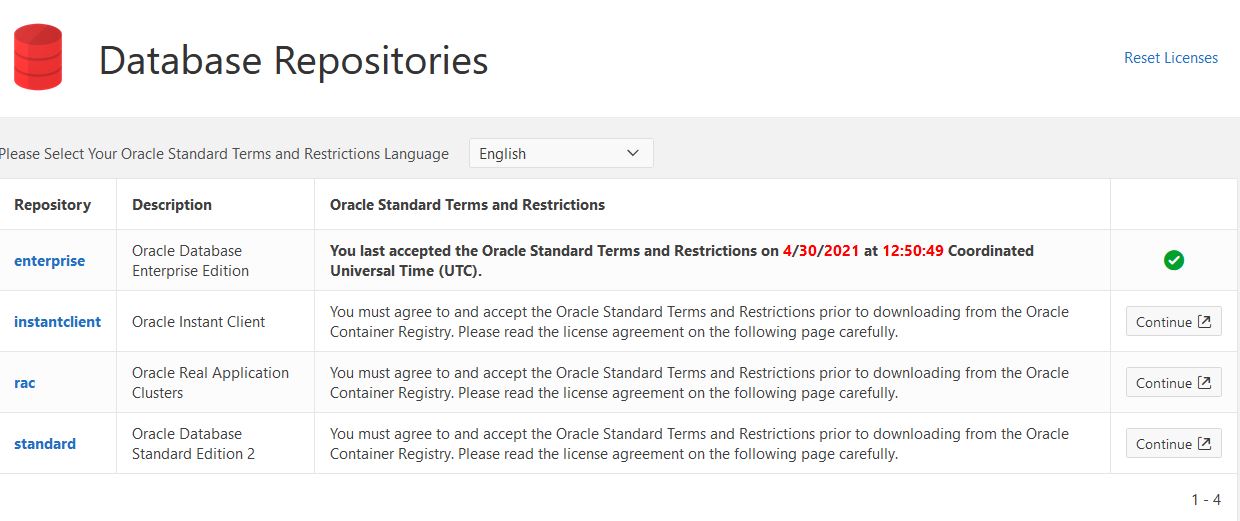
If this is the case, you are ready to pull the required base images from Oracle container registry.
Signin Docker to the Oracle container registry using the account credentials from above using docker login:
docker login container-registry.oracle.com
Clone the 3DCityDB repository and navigate to the
oraclefolder in the repo:
git clone https://github.com/3dcitydb/3dcitydb.git cd 3dcitydb/oracle/
Build the 3DCityDB Oracle image using docker build:
docker build -t 3dcitydb/3dcitydb-oracle . # or with a specific base image tag docker build . \ -t 3dcitydb/3dcitydb-oracle \ --build-arg BASEIMAGE_TAG=19.3.0.0
After the build process has finished, you are ready to use the image (see Section 3.6.2 and Section 3.6.2.2) or push it to a private Docker repository.
3.6.4. Performance tuning for PostgreSQL/PostGIS containers¶
PostgreSQL databases offer a wide range of configuration parameters that affect database performance and enable e.g. parallelization of queries. Database optimization is a complex topic but using PGTune you can easily get a set of configuration options, that may help to increase database performance.
Visit the PGTune website, fill in the form and generate a set of parameters for your system. You will get something like this:
# DB Version: 13 # OS Type: linux # DB Type: mixed # Total Memory (RAM): 8 GB # CPUs num: 8 # Connections num: 20 # Data Storage: ssd max_connections = 20 shared_buffers = 2GB effective_cache_size = 6GB maintenance_work_mem = 512MB checkpoint_completion_target = 0.9 wal_buffers = 16MB default_statistics_target = 100 random_page_cost = 1.1 effective_io_concurrency = 200 work_mem = 13107kB min_wal_size = 1GB max_wal_size = 4GB max_worker_processes = 8 max_parallel_workers_per_gather = 4 max_parallel_workers = 8 max_parallel_maintenance_workers = 4
Pass these configuration parameters to
postgres(see emphasized line) using the the-coption when starting your 3DCityDB container with docker run.docker run -d -i -t --name citydb -p 5432:5342 \ -e SRID=25832 \ -e POSTGRES_PASSWORD=changeMe \ 3dcitydb/3dcitydb-pg postgres \ -c max_connections=20 \ -c shared_buffers=2GB \ -c effective_cache_size=6GB \ -c maintenance_work_mem=512MB \ -c checkpoint_completion_target=0.9 \ -c wal_buffers=16MB \ -c default_statistics_target=100 \ -c random_page_cost=1.1 \ -c effective_io_concurrency=200 \ -c work_mem=13107kB \ -c min_wal_size=1GB \ -c max_wal_size=4GB \ -c max_worker_processes=8 \ -c max_parallel_workers_per_gather=4 \ -c max_parallel_workers=8 \ -c max_parallel_maintenance_workers=4
3.6.5. Creating 3DCityDB Docker images including data¶
In general, it is not recommended to store data directly inside a Docker image and use docker volumes instead. Volumes are the preferred mechanism for persisting data generated by and used by Docker containers. However, for some use-cases it can be very handy to create a Docker image including data. For instance, if you have automated tests operating on the exact same data every time or you want to prepare a 3DCityDB image including data for a lecture or workshop, that will run out of the box, without having to import data first.
Warning
The practise described here has many drawbacks and is a potential security threat. It should not be performed with sensitive data!
Here is how to create an image with data:
- Choose a 3DCityDB image that is suitable for you purpose. You will not be able to change the image version later, as you could easily do when using volumes (the default). Available versions are listed in Image variants and versions. To update an image with data, it has to be recreated from scrap using the desired/updated base image.
- Create a Docker network and start a 3DCityDB Docker container:
docker network create citydb-net docker run -d --name citydbTemp \ --network citydb-net \ -e "PGDATA=/mydata" \ -e "POSTGRES_PASSWORD=changeMe" \ -e "SRID=25832" \ 3dcitydb/3dcitydb-pg:latest-alpineWarning
The database credentials and settings provided in this step cannot be changed when later on creating containers from this image!
Note down the database connection credentials (db name, username, password) or you won’t be able to access the content later.
- Import data to the container. For this example we are using the
LoD3 Railway datasetand the 3DCityDB Importer/Exporter Docker image:
docker run -i -t --rm --name impexp \ --network citydb-net \ -v /d/temp:/data \ 3dcitydb/impexp:latest-alpine import \ -H citydbTemp \ -d postgres \ -u postgres \ -p changeMe \ /data/Railway_Scene_LoD3.zip
- Stop the running 3DCityDB container, remove the network and commit it to an image:
docker stop citydbTemp docker network rm citydb-net docker commit citydbTemp 3dcitydb/3dcitydb-pg:4.1.0-alpine-railwayScene_LoD3
- Remove the 3DCityDB container:
docker rm -f -v citydbTemp
We have now created a 3DCityDB image that contains data that can e.g. be pushed to a Docker registry or exported as TAR. When creating containers from this image, it is not required to specify any configuration parameter as you usually would, when creating a fresh 3DCityDB container.
docker run --name cdbWithData --rm -p 5432:5432 \
3dcitydb/3dcitydb-pg:4.1.0-alpine-railwayScene_LoD3
To connect to the database, use the credentials you set in step 2. The following example
lists the tables of the DB running in the container using psql.
$ export PGPASSWORD=postgres
$ query='SELECT COUNT(*) FROM citydb.cityobject;'
$ psql -h localhost -p 5432 -U postgres -d postgres -c "$query"
count
-------
231
(1 row)

