4.4.6.11. Import log¶
An import process not necessarily works on all top-level features contained in the provided input file(s). An obvious reason is that spatial or thematic filters naturally narrow down the set of imported features. Also, in case the import procedure aborts early (either requested by the user or caused by severe errors), not all input features might have been processed. To understand which top-level features were actually loaded into the database during an import session, the user can choose to let the Importer/Exporter create an import log.
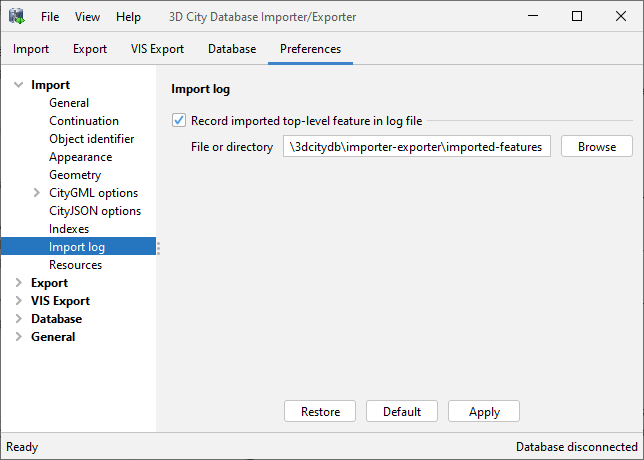
Fig. 4.29 Import preferences – Import log.
Simply enable the checkbox on this settings dialog to activate import logs (disabled per default). You additionally must provide a folder where the import log files will be created in. Either type the folder name manually or use the Browse button to open a file selection dialog. The timestamp of the import session is used to create unique filenames for the log files inside this folder according to following pattern:
imported-features-yyyy_MM_dd-HH_mm_ss_SSS.log
The import log is a simple CSV file with one record (line) per imported top-level feature. The following figure shows an example.
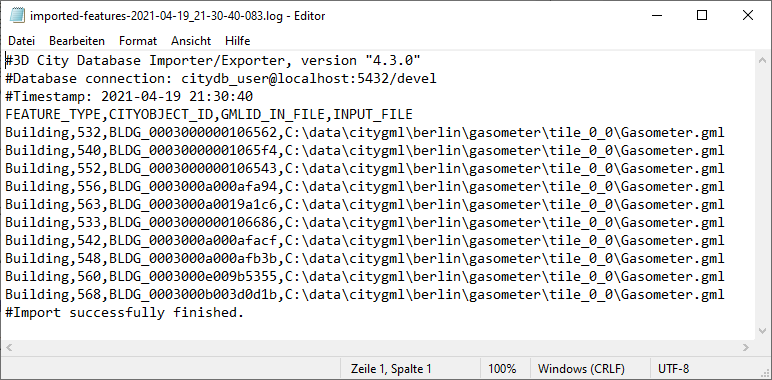
Fig. 4.30 Example import log.
The first three lines of the import log contain metadata about the
version of the Import/Exporter that was used for the import,
the database connection string, and the timestamp of the import.
Each metadata line starts with the # character as comment marker.
The first line below the metadata block provides a header for the fields of each record. The field names are FEATURE_TYPE, CITYOBJECT_ID, GMLID_IN_FILE, and INPUT_FILE. A single comma separates the fields. The records follow the header line. The meaning of the fields is as follows.
Field name
|
Description
|
FEATURE_TYPE
|
An string representing the typename of the imported CityGML feature.
|
CITYOBJECT_ID
|
The value of the ID column (primary key) of the CITYOBJECT table where the feature was inserted.
|
GMLID_IN_FILE
|
The original object identifier of the feature in the input file (might differ in database due to import settings).
|
INPUT_FILE
|
The path of the input file from which the feature was imported.
|
The last line of each import log is a footer that contains metadata about whether the import was successfully finished or aborted.
Hint
If an import process was aborted by the user or failed due to errors, the import log file can also be used to automatically resume or rollback the import operation. Thus, it helps you to ensure a consistent database state.
- To resume the import, you can use the import log as input for the import list filter and set the filter to skip all city objects from the list (see Section 4.4.2). When re-running the import with these settings, only the city objects that have not been processed in the first run will be imported.
- A rollback can be achieved by feeding the import log as delete list to
the
deletecommand of the Importer/Exporter command-line interface (see Section 4.9.5).