4.7.5. Network proxies¶
Some of the functionalities offered by the Importer/Exporter require internet access. This applies, for instance, to the XML validation when accessing XML Schema documents on the web, to the map window for the graphical selection of bounding boxes, or to the automatic calculation of height offsets during visualization exports based on the Google Elevation API web service.
Most computers in corporate environments have no direct internet access but must use a proxy server. The preference dialog shown below lets you configure network proxies.
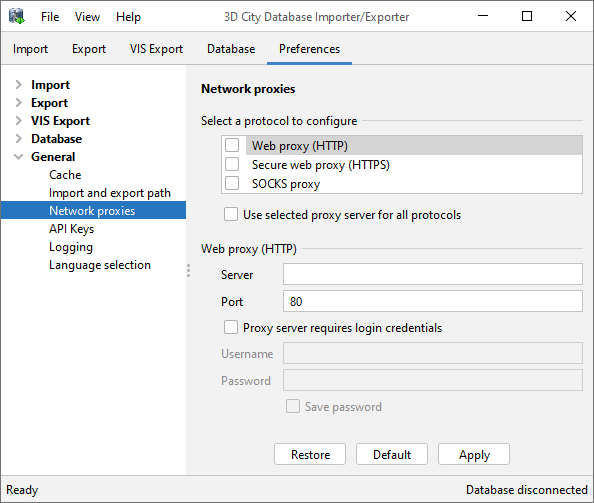
Fig. 4.85 General preferences – Network proxies.
The Importer/Exporter supports Web (HTTP), Secure web (HTTPS) and SOCKS proxies. To provide proxy information for one of the protocols, simply select the corresponding entry from the list and enter the proxy settings in the input fields below: Server, Port, and, if the proxy requires login credentials, also Username and Password. Default port values for each protocol are automatically chosen (HTTP: 80; HTTPS: 443; SOCKS: 1080) and only need to be changed if required.
It is also possible to define one single proxy for all protocols by simply selecting the corresponding checkbox under the protocol list. Just make sure the proxy server supports all protocols and that they can all be routed through the given port. Contact your IT administrator in case you are unsure.
Proxies are only used if the checkbox next to the protocol type is enabled. Otherwise, the proxy configuration will be stored but remains inactive. When the proxy for a given protocol is enabled, every outgoing connection by the Importer/Exporter that uses the protocol will be routed through this proxy.
In case the computer running the Importer/Exporter is directly connected to the internet, no proxies need to be configured.