5.3.3. ADE operations¶
The ADE Operations dialog offers the possibility to list all CityGML ADEs that have been successfully registered with a 3D City Database instance and to perform management operations for these ADE extensions.
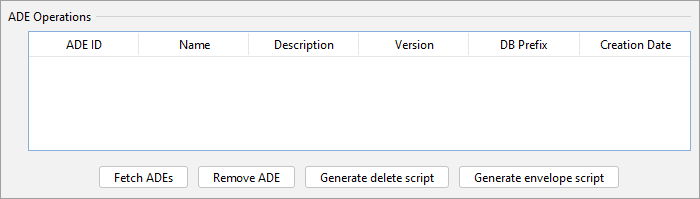
Fig. 5.15 The ADE Operations dialog of the ADE Manager plugin.
Retrieving registered ADEs from the 3DCityDB
Simply click on the Fetch ADEs button below the ADE table to get the list of all ADEs registered with your 3DCityDB instance. If a database connection has not been established manually beforehand, the currently selected entry on the Database tab (see Section 4.3) is used to connect to the 3DCityDB. The ADE Manager plugin queries the ADE metadata tables of the 3DCityDB schema in order to retrieve the available and supported ADEs (see Section 3.2.16.2).
For example, assume that you have successfully registered the Test ADE. The Fetch ADEs operation would therefore give you the following result.
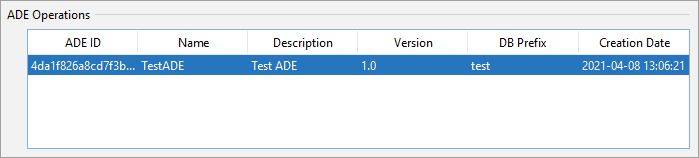
Fig. 5.16 Example result of the Fetch ADEs operation.
Each ADE is displayed as separate entry in the above ADE table with its Name, Description and Version. The DB Prefix column shows the name prefix that is used for every table in the 3DCityDB that belongs to this ADE. The Creation Date reflects the date and time when the ADE was added to the 3DCityDB. Whenever an ADE is registered, a unique identifier is automatically generated that is displayed in the ADE ID column. This identifier is used internally, for instance, to check whether an ADE extension for the Importer/Exporter matches an ADE schema registered in the database.
When double-clicking on an entry in the ADE table, more metadata about the ADE will be displayed in a separate window as shown below. The Status field shows whether the ADE is fully supported or some user action is required. The information dialog is identical to the one that can be requested from the Database tab (see Section 4.3.5).
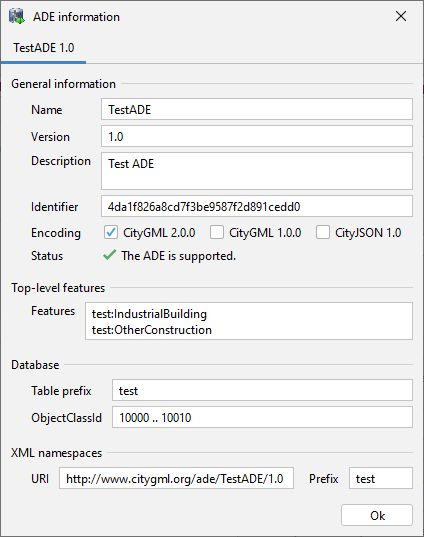
Fig. 5.17 ADE metadata dialog.
Removing a registered ADE
The ADE operations dialog also allows you to remove a previously registered ADE from the 3DCityDB. Simply fetch the list of available ADEs from the database, select the ADE you want to delete from this list and click the Remove ADE button. After a confirmation prompt, the ADE is removed and the operation progress is logged to the console window.
Caution
When removing an ADE, the entire ADE database schema together with all data stored in the ADE tables will be deleted from the database. There is no way to undo this operation, so use it with care.
Generate delete and envelope scripts
The 3DCityDB is shipped with database functions to delete city objects (see Section 3.5.8) and to calculate the envelope of city objects (see Section 3.5.9). The default versions of these scripts are implemented against the predefined tables of the 3DCityDB schema and, thus, do not consider ADE tables and features. For this reason, the scripts are automatically regenerated and installed in the database by the ADE Manager plugin whenever an ADE is registered with the 3DCityDB to ensure that they also work with the newly added ADE schema.
With the Generate delete script and Generate envelope script buttons you can manually trigger the process of generating the scripts. The operation will always consider all ADEs that are registered with the 3DCityDB. It is therefore independent of whether you have selected a specific ADE in the ADE table but rather ignores this selection. The separate steps of the process are logged to the console window. The resulting script is presented in a new window like the one shown below.
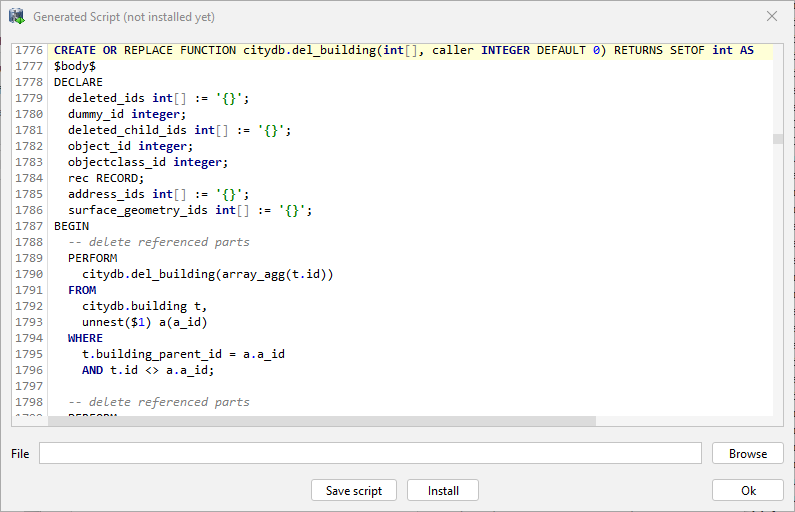
Fig. 5.18 Dialog window for showing and installing newly generated database scripts.
At the bottom of this window you can choose to save the script to a local file. This gives developers the possibility to modify the script and to install their modified version using a database tool such as pgAdmin or SQLDeveloper. Alternatively, you can let the ADE Manager plugin install the script into the 3DCityDB instance by clicking on the Install button. This can be useful, for instance, if you have installed a modified version previously and want to restore the original version.