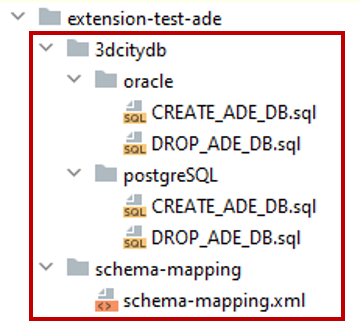5.3.4. ADE registration¶
The ADE registration operation of the ADE Manager plugin allows you to register a CityGML ADE with your 3D City Database. During the ADE registration process, new and ADE-specific database objects such as feature tables, functions, sequences, and indexes are added to the existing 3DCityDB database schema. Also, the 3DCityDB metadata tables (see Section 3.2.16.2) are populated with the information about the ADE.

Fig. 5.19 The ADE Registration dialog of the ADE Manager plugin.
ADE extension package
The registration operation requires an ADE extension package as input. An ADE extension package is a collection of database scripts together with a schema mapping file organized in a predefined folder structure. This folder structure is illustrated below.
The root folder of the package must contain the two mandatory subfolders 3dcitydb and schema-mapping. The first subfolder 3dcitydb again contains two subfolders called oracle and postgreSQL that contain database-specific SQL scripts for creating and dropping the ADE schema. These files must be named CREATE_ADE_DB.sql and DROP_ADE_DB.sql.
The CREATE_ADE_DB.sql script will be executed by the ADE Manager plugin for creating the 3DCityDB compliant ADE database schema according to the database type (PostgreSQL or Oracle) being used. The SQL file DROP_ADE_DB.sql must contain the SQL statements for removing the corresponding ADE database schema. These statements are imported into the ADE metadata table of the 3DCityDB schema (see Section 3.2.16.2) during the ADE registration process and hence are persistently stored in the database. When removing an ADE using the ADE Operations dialog (see Section 5.3.3), the statements will be read from the ADE table and executed by the ADE Manager plugin.
The second subfolder schema-mapping shall contain an XML file called schema-mapping.xml. This file defines the relevant metadata about the ADE extension (e.g., name, description, XML namespace, value range of object class IDs) as well as the explicit mapping of elements of the XML Schema definition of the CityGML ADE to tables and columns in the relational database schema. This schema mapping file is not only used in the ADE registration process, but also required by most operations of the Importer/Exporter, for instance, to automatically build SQL queries against the 3DCityDB and ADE tables when exporting data.
All files and folder in an ADE extension package must adhere to the structure and naming conventions explained above to be accepted by the ADE Manager plugin. The name of the root folder of the package can be chosen freely though.
Note
The ADE transformation operation of the ADE Manager plugin automatically creates a valid ADE extension package with all required files from the XML Schema definition of a CityGML ADE. More information is provided in Section 5.3.5.
Note
A schema mapping file is also used for the predefined
database schema of the 3DCityDB. It can be found
here
together with a corresponding XML schema definition. The
impexp-core Java library of the Importer/Exporter provides
an API for parsing, creating and writing valid schema mapping
file (see here).
Starting the registration process
Provide the path to the root folder of the ADE extension package in the corresponding input field of the user dialog (see Fig. 5.19). You can either enter the folder manually or open a file selection dialog via the Browse button. Afterwards, click the Register ADE button to start the process. If a database connection has not been established manually beforehand, the currently selected entry on the Database tab is used to connect to the 3D City Database. The separate steps of the registration process as well as all errors and warnings that might occur during the registration are reported to the console window.
Note
The registration process cannot be aborted by the user as this might lead to an inconsistent database state. However, you can remove a registered ADE at any time using the ADE Operations dialog (see Section 5.3.3).
Caution
The registration operation only creates the database tables, objects and functions that are required for storing and managing ADE data in the 3DCityDB. You can already use this database schema to load and export ADE data with your own tools. However, if you want to use the Importer/Exporter for this purpose, you need an additional Java library that adds support for the CityGML ADE to the Importer/Exporter. This Java library is not automatically created by the ADE Manager plugin but must be developed manually.
Example
If you want to test the ADE registration process, you can use the open source Test ADE for this purpose. The TestADE is an artificial CityGML ADE for testing and demonstrating the ADE support of the 3D City Database. Download the Test ADE extension as ZIP file from the releases section of the GitHub repository at https://github.com/3dcitydb/extension-test-ade. Make sure you download a version that can be used together with the version of your Importer/Exporter.
The ZIP file contains the ADE extension package of the Test ADE. Unzip the file to a folder of your choice in your local file system and make sure that the folder has the required content as discussed above. Afterwards, simply provide this folder as input for the ADE extension package field in the user dialog and click the Register ADE button.

Fig. 5.21 Registering the Test ADE extension package.
During the ADE registration process, the database schema of the Test ADE will be created and the metadata about the ADE will be written to the 3DCityDB metadata tables. In addition, the 3DCityDB database functions for deleting city objects (see Section 3.5.8) and calculating the envelope of city objects (see Section 3.5.9) will be automatically regenerated by the ADE Manager plugin to account for the new ADE tables and features.
After the Test ADE has been successfully registered, the list of all ADEs registered in the 3DCityDB instance is updated and displayed in the ADE table of the ADE Operations dialog (see Section 5.3.3). Make sure the Test ADE is listed here.
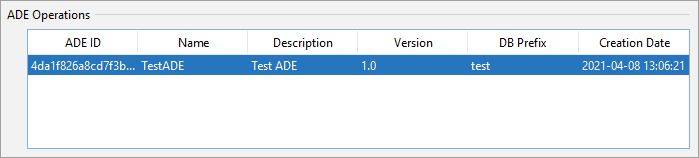
Fig. 5.22 The Test ADE is listed as registered ADE after the registration operation.
You may also use a database tool like pgAdmin (PostgreSQL) or SQLDeveloper (Oracle) to check whether the ADE database schema has been correctly created. For the Test ADE, the 3DCityDB schema should now contain additional tables starting with the prefix “test_” that are used to store Test ADE data. In addition, there should be new database functions to delete Test ADE features (with prefix “del_test_”) and to calculate their envelope (with prefix “env_test_”).
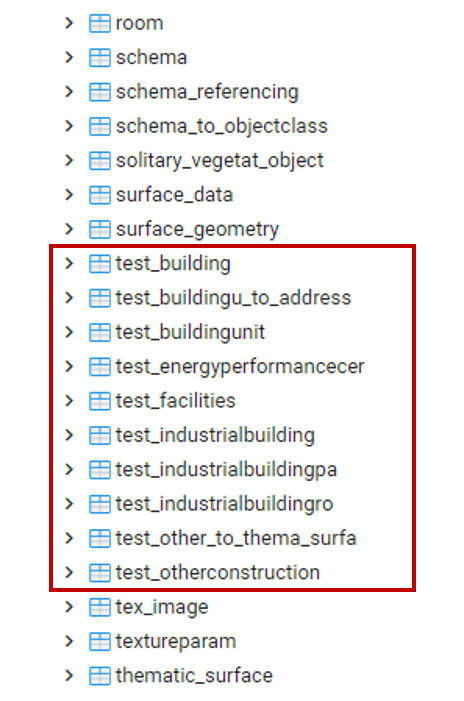
Fig. 5.23 The Test ADE tables starting with the prefix “test_” shown in pgAdmin.